In the world of digital marketing, understanding your audience is crucial for effective targeting and personalized messaging. Google Analytics 4 (GA4) offers powerful audience insights that can help you make data-driven decisions and optimize your marketing strategies. In this blog, we will explore the process of creating and using GA4 audiences, enabling you to harness the full potential of this powerful analytics tool.
What are Audiences in GA4?
In Google Analytics 4 (GA4), an audience refers to a segment of users with shared characteristics or behaviours. It represents a group of individuals who share common attributes and can be targeted for specific marketing initiatives or analyzed for insights.
GA4 audiences are created based on various criteria, such as demographics, interests, behaviours, or custom parameters. These criteria are defined using different data sources, including user interactions on your website or app, as well as imported data from other platforms.

GA4 provides pre-defined audiences, such as engaged users, active users, or purchasers, which can be used as starting points for analysis or targeting. However, you can also create custom audiences by defining specific rules and conditions based on your business goals.
By utilizing audiences in GA4, you can gain a deeper understanding of user segments, track their behaviors, and optimize your marketing strategies to reach the right people with personalized experiences or campaigns. Check out this link to know more about GA4 audiences.
Creating Audiences in GA4
Creating audiences in Google Analytics 4 (GA4) allows you to segment and target specific groups of users based on their behavior and attributes. Audience creation is a powerful feature that helps you understand your users better, analyze their interactions with your website or app, and optimize your marketing efforts. In GA4, audiences are created using a combination of events, user properties, and predefined conditions.
Here’s a step-by-step guide on how to create audiences in GA4:
Access your GA4 property:
Log in to your Google Analytics account and navigate to the GA4 property for which you want to create audiences.
Open the Audience Builder:
In the left-hand menu, click on “Audience” under the “Configure” section. This will open the Audience Builder interface.

Create a new audience:
Click on the “New Audience” button to start creating a new audience.

Define audience details:
Provide a name and description for your audience to help you identify and understand its purpose. This information is for your reference and won’t impact the audience’s functionality.

Define audience scope:
Choose the scope of your audience, which determines whether it’s available for use across your entire GA4 property or limited to a specific data stream. You can also select the default event parameters or custom events as the scope for your audience.

Define audience criteria:
In the Audience Builder interface, you’ll find different tabs for creating audience criteria.
Let’s explore a few options:
Event-based criteria:
This tab allows you to create audiences based on specific events triggered by users. You can select predefined events or create custom events using event parameters.
User-based criteria:
This tab enables you to define audience criteria based on user properties such as demographics, device information, traffic source, user engagement, and more. Choose the relevant user properties and set the desired conditions to create precise segments.

Combined criteria:
This tab allows you to combine multiple criteria from different tabs to create more advanced audience segments. You can add rules and specify logical operators (AND, OR) to define complex conditions.
Preview and save your audience:
After defining the criteria, click on the “Preview” button to see the estimated number of users who would belong to that audience based on historical data. Review the preview and ensure it aligns with your expectations. Once satisfied, click “Save” to create the audience.
Apply audience targeting:
Once your audience is created, you can use it for various purposes within GA4, such as applying it as a filter for reports, creating custom insights, setting up conversion goals, and building remarketing campaigns in Google Ads.
Monitor and optimize:
Regularly review the performance of your audiences, analyze their behavior, and make adjustments as needed. Use the insights gained to refine your marketing strategies and improve user engagement.
Define Your Audience
Start by identifying the specific characteristics or behaviors you want to target. Are you interested in users from a particular age group, location, or device type? Do you want to target users who have completed a specific action on your website or app? Defining your audience criteria is crucial for effective targeting.
Access the Audience Builder
In GA4, navigate to the admin section and select “Audience Definitions” under the Property column. Click on the “+ New Audience” button to begin creating a new audience.
Set Audience Conditions
In the Audience Builder, you can define conditions using various parameters such as demographics, technology, behavior, or custom parameters. For example, you can create an audience of users who have visited a specific page, completed a purchase, or spent a certain amount of time on your website. GA4 provides a wide range of options to help you define your audience accurately.

Refining Audience Parameters
After setting the initial conditions, you can further refine your audience by using additional rules. These rules allow you to narrow down your audience based on more specific criteria. For instance, you can include or exclude users who have performed certain actions or who meet demographic characteristics.
Using Audiences in GA4
Analyzing Audience Insights
Once you have created, GA4 audiences provide valuable insights about their behavior. Analyze metrics such as engagement, conversion rates, bounce rates, or revenue generated by each audience segment. These insights can help you identify high-performing segments and tailor your marketing efforts accordingly.
Personalized Remarketing
One of the key benefits of creating audiences in GA4 is the ability to deliver personalized remarketing campaigns. By targeting specific audience segments with customized messages, you can increase the likelihood of conversions and improve your ROI. For example, you can create a remarketing campaign that offers a discount to users who have added items to their cart but haven’t completed the purchase.
Improved User Experience
Understanding your audiences enables you to provide a better user experience. By tailoring your website or app content, recommendations, and offers to specific audience segments, you can enhance engagement and drive user satisfaction.
Optimize Advertising Spend
With GA4 audiences, you can optimize your advertising spend by focusing on the most valuable segments. By excluding irrelevant audiences from your campaigns and investing more in high-performing segments, you can maximize your marketing budget and improve overall campaign effectiveness.
Winding Up
GA4 audiences offer powerful insights into user behavior and enable you to create personalized marketing strategies. By defining, creating, and analyzing audiences, you can gain a deeper understanding of your users, enhance engagement, and improve the effectiveness of your digital marketing efforts. Start leveraging the power of GA4 audiences today and unlock the potential to connect with your target audience on a more meaningful level.