Google Analytics 4 offers powerful event-tracking capabilities to identify and measure traffic and engagements on your website, social media platforms, and apps. One of the crucial steps in harnessing the power of Google Analytics is to properly setup events in Google Analytics. It also offers user-friendly tools and features to simplify the setup of events in Google Analytics, ensuring that you can implement event tracking with ease.
Why you should use GA4 Event Tracking?
Google Analytics 4 provides valuable insights into user interactions. For example, you will get to know when a person opens your website or app across different devices. It also gives information about the channel which navigated the person to your website. Such insights support you in making the right decision about using digital marketing channels.

Get started with GA4 Event Tracking
Creating a Google Analytics 4 Property
Create a new GA4 property by signing into your Google Analytics account first. If you are an existing Google Analytics user, you can link your GA4 property to it, ensuring a seamless transition of data.
- Sign in to Google Analytics Account
- Click on the Admin Section & locate the “Admin” tab
- Click on Create Property
- Enter the necessary information for your GA4 property, including the Property Name and Reporting Time Zone.
- Select the appropriate Data Stream type based on your tracking needs. For a website, choose the “Web” option.
- Enter the required details for your website’s Data Stream, including the Website URL and Stream Name.
- Obtain the Measurement ID
Once the Data Stream settings are configured, you’ll see the Measurement ID. This unique identifier is important for implementing the GA4 tracking code on your website. Make a note of the Measurement ID as you will need it in the next steps. Once you have the measurement ID, you can add the GA4 tracking code to your website. This code allows google analytics to collect and analyze event data effectively. Be sure to verify the installation to ensure accurate tracking. You can check out the official documentation here to know more about creating a property.
Understanding GA4 Event Tracking Parameters
The process to setup events in Google Analytics involves defining event names and parameters that align with your tracking objectives.
Event Name
Choosing descriptive event names is crucial for effectively tracking and categorizing user actions. Clear and meaningful event names provide insights into the type of interaction and make analysis easier. Follow best practices for naming events to maintain consistency and organization.
Event Parameters
GA4 offers both built-in event parameters and the option to define custom event parameters. Built-in event parameters include details like page location, referral source, and device information. Custom event parameters allow you to track specific user interactions that are unique to your website. Utilize event parameters effectively to gain a comprehensive understanding of user behavior.
Tracking Basic Events with GA4
Getting started with tracking basic events involves the initial setup events in Google Analytics, allowing you to capture and analyze key user interactions on your website.
Page View Tracking
Configure page view events to track when users load specific pages on your website. This data helps you understand the popularity and engagement of different pages. For single-page applications, implement specialised tracking techniques to measure user interactions accurately.
Click and Link Tracking
Track outbound links, downloadable files, and button clicks to gain insights into user engagement and preferences. Monitoring these interactions allows you to identify popular destinations, evaluate file download activity, and analyze the effectiveness of call-to-action buttons.
Form Submission Tracking
Setting up form submission events enables you to capture valuable data on user submissions. Track form submissions and capture relevant form field data to understand user preferences, optimize form design, and enhance the user experience.

Advanced Event Tracking Techniques
When you setup events in Google Analytics, you can explore advanced techniques to enhance your tracking capabilities and gain deeper insights into user behavior.
Enhanced E-commerce Tracking
Utilize GA4’s enhanced e-commerce tracking to monitor product impressions, add-to-cart actions, and purchase events. This advanced tracking capability empowers you to analyze shopping behaviour, identify conversion bottlenecks, and optimize your online store.
User Engagement Tracking
Measure user engagement by tracking metrics like time spent on a page and scroll depth. Understanding how users interact with your content allows you to identify engaging sections, optimize user experience, and create content that resonates with your audience. Additionally, monitor video engagement to assess the effectiveness of your video content.
Custom Event Tracking
Define various custom events that align with your business goals. By mapping these events to meaningful actions on your website, you can track key performance indicators and evaluate the success of your marketing campaigns. Custom event tracking allows for tailored analysis and insights.

Analyzing GA4 Event Data
Navigating the GA4 Event Reports
GA4 provides a range of event reports to analyze your event data effectively. The Event Overview Report gives you an overall view of your event performance, while the Top Events Report highlights the most frequently occurring events. The Event Parameters Report delves deeper into the event parameters you have defined.
Creating Custom Reports
Set up custom dimensions to add context to your event data and build custom reports specific to your business requirements. These reports provide deeper insights into the metrics that matter most to you, allowing for better decision-making and optimization.
GA4 Event Tracking Best Practices
Establish a measurement strategy before implementing GA4 event tracking. Define your key goals and objectives, and align your event tracking accordingly. Regularly audit your event tracking implementation to identify any gaps or areas for improvement, ensuring the integrity of your data.
Winding up
Google Analytics 4 event monitoring setup offers priceless insights into user behavior and interaction on your website. You can unlock the full potential of GA4 event tracking and make data-driven decisions to optimize your online strategies by putting the techniques described in this blog article into practice. Once you setup events in Google Analytics, you can leverage the powerful reporting capabilities to track event-based conversions, create custom reports, and gain deeper insights into user behavior and engagement patterns.